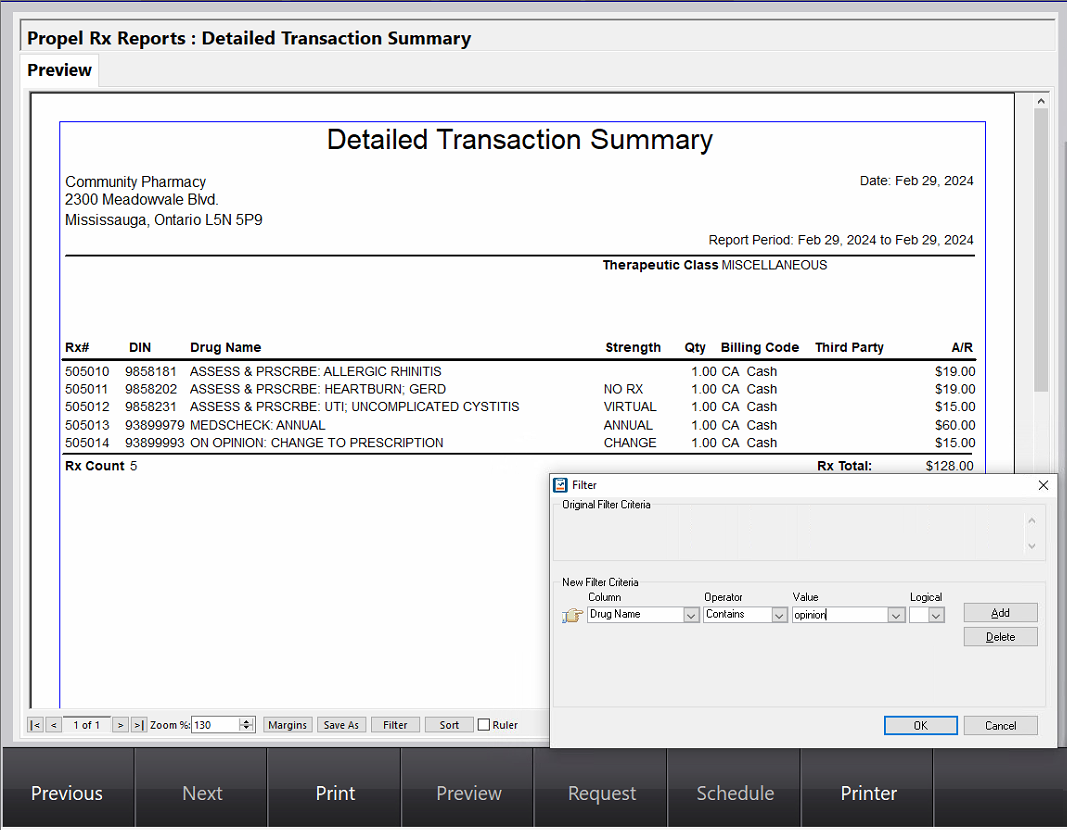Report of PFS Volume
This topic is intended for Independent pharmacies only and is not applicable to Rexall pharmacies.
While providing care to patients, you may engage them in a patient-focused service (PFS). In some situations, the PFS can be submitted as a claim to a provincial or private Third Party for reimbursement. You may wish to generate a report of PFS volume so you can identify potential revenue opportunities and allocate staff accordingly. In Propel Rx, you can submit PFS claims by filling prescriptions using PFS Drug Folders. You can identify a PFS Drug by the PFS checkbox in the Drug Folder Main tab. PFS Drugs also have other attributes in common which can be used as criteria or filters for reports.
To obtain a report of PFS volume, the following reports can be generated:
-
Drug Movement Report
-
Detailed Transaction Summary
Additional reports may be run using the same criteria and/or filters described below.
Generating the Drug Movement Report for PFS
The Drug Movement report can show the prescription count, dollar volume, and gross profit obtained for each PFS PIN. The report is broken down by Drug, and each DIN/PIN is listed only once. If needed, you can generate the report for a specific pharmacist. For more information on this report, see Drug Movement Report.
-
If you use the criteria specified below:
-
PFS prescriptions filled using real DINs (e.g., flu vaccine DIN) will be excluded from the report. These DINs will have a true Manufacturer and potentially a different Therapeutic Class.
You do not have to specify the manufacturer or therapeutic class if you want to retrieve PFS prescriptions filled using real DINs. However, non-PFS prescriptions may be returned. Filter the report by drug name to narrow down the results.
-
PFS prescriptions associated with dispensing products from a specific manufacturer will be excluded from the report. The Manufacturer for these PFS Drug Folders will reflect the actual manufacturer of the products.
-
It is possible non-PFS Drug Folders may be included on the report. For example, you created a custom Drug with Manufacturer = MCK, Therapeutic Class = Miscellaneous, and Schedule = I or IV. Use filters to narrow down the results on the report.
-
-
The details of each PFS prescription are not shown. For this information, generate the Detailed Transaction Summary report.
-
Select More (...) > Reports > Propel Rx Reports.
-
Select the Drug Movement report.
-
Select Next.
-
Under the Criteria section:
-
Select the Start Date and End Date to define the range that will be used to retrieve prescriptions. All Complete or Amend prescriptions that have a fill date that falls within the report period will be included on the report.
-
Optional - In the Doctor field, enter the name of the pharmacist you want to generate the report for.
-
Optional - In the Third Party field, enter the name of the Third Party that the PFS were billed to.
-
In the Manufacturer field, enter MCK.
-
In the Therapeutic Class field, select Miscellaneous.
-
-
Under the Extended section:
-
Enter the maximum number of Drugs to retrieve for the report.
-
Ensure the Enterprise, POS Products, and OTC checkboxes are deselected.
-
Select Create for All Drugs.
-
Select the Only Include checkbox and then select the Schedule I and Schedule IV checkboxes.
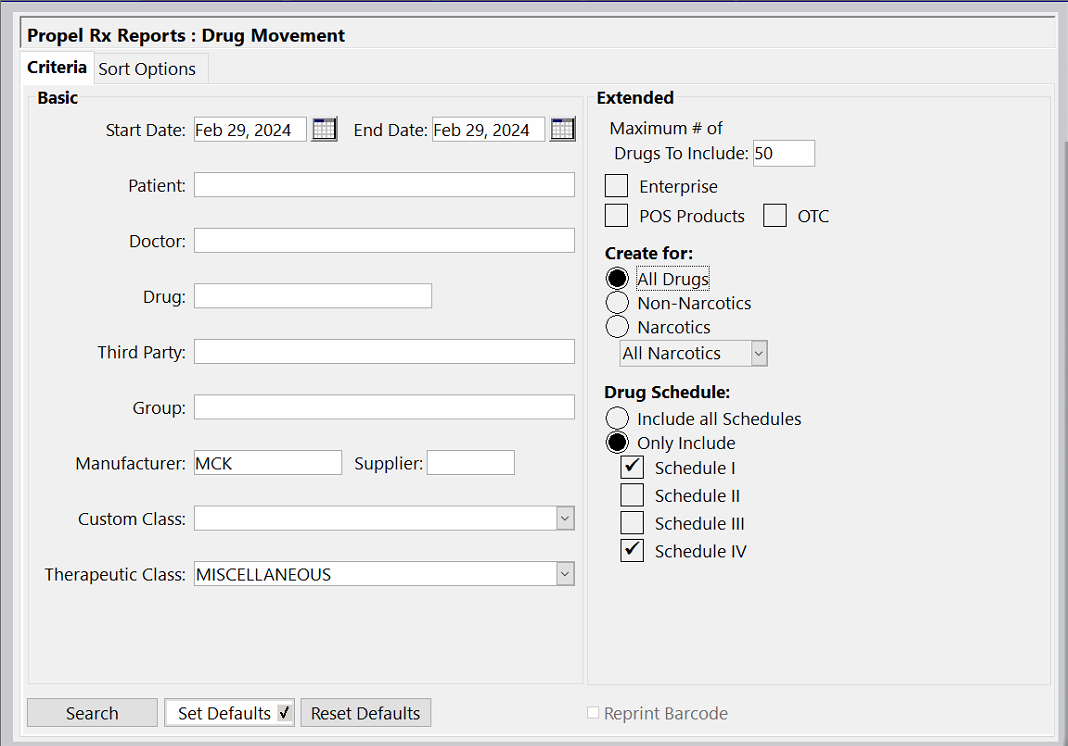
-
-
Select Preview.
-
If you want to view the report for a specific type of PFS, select the Filter button and enter the applicable criteria. Select the dropdown below for examples of filters used to retrieve different types of PFS.
To apply more than one filter at a time, export the report as a CSV with Headers file and filter using a spreadsheet application (e.g., Excel). For more information, see Exporting a Report to a Spreadsheet Application.
 Filter Examples
Filter Examples
Type of PFS Province Column Operator Value Adaptation All Drug Name Contains ADAPTATION Deprescribing All Drug Name Contains DEPRESCRIBING Administering injections BC, SK Drug Name Contains ADMIN FEE MAID BC Drug Name Contains MAID Medication Review BC Drug Name Contains MED REVIEW AB Drug Name Contains SMMA (or CACP)
SK Drug Name Contains MEDICATION ASSESSMENT PROGRAM ON Drug Name Contains MEDSCHECK NS Drug Name Contains MEDICATION REVIEW NB Drug Name Contains PHARMACHECK PEI Drug Name Contains MEDICATION REVIEW (or MEDICATION FOLLOW UP) Minor Ailment All Drug Name Contains ASSESS & PRSCRBE Pharmaceutical Opinion ON Drug Name Contains OPINION Pharmacist Care Clinic NS Drug Name Contains PPCC Refusal to Fill All Drug Name Contains REFUSAL TO FILL Smoking Cessation All Drug Name Contains SMOKING Therapeutic Substitution All Drug Name Contains THERAPEUTIC SUBSTITUTION Private Third Party Programs (e.g., ESI, GS, NIHB) All Drug Name Contains ESI (or GS or NIHB) 
Generating the Detailed Transaction Summary for PFS
The Detailed Transaction Summary report can show the accounts receivable for each PFS prescription. The report is broken down by prescription, and a DIN/PIN can appear multiple times on the report if it was filled more than once during the report period. If needed, you can generate the report for a specific pharmacist. For more information, see Detailed Transaction Summary.
-
PFS prescriptions filled using real DINs (e.g., flu vaccine DIN) may be excluded from the report if you use the criteria specified below. These DINs may have a different Therapeutic Class.
You do not have to specify the therapeutic class if you want to retrieve PFS prescriptions filled using real DINs. However, more non-PFS prescriptions may be returned. Filter the report by drug name to narrow down the results.
-
prescriptions for non-PFS Drugs can appear on the report. Apply filters to narrow down the results on the report.
-
The total prescription count and dollar volume are not displayed for each PFS Drug. For this information, generate the Drug Movement report.
-
Select More (...) > Reports > Propel Rx Reports.
-
Select the Detailed Transaction Summary report.
-
Select Next.
-
Under the Criteria section:
-
Select the Start Date and End Date to define the range that will be used to retrieve prescriptions. All prescriptions that were filled within the report period will be included on the report.
-
Optional - In the Doctor field, enter the name of the pharmacist you want to generate the report for.
-
Optional - In the Third Party field, enter the name of the Third Party that the PFS were billed to.
-
In the Therapeutic Class field, select Miscellaneous.
-
-
Select Preview.
-
Select the Filter button to filter the report by Drug Name. Select the dropdown below for examples of filters used to retrieve different types of PFS.
To apply more than one filter at a time, export the report as a CSV with Headers file and filter using a spreadsheet application (e.g., Excel). For more information, see Exporting a Report to a Spreadsheet Application.
 Filter Examples
Filter Examples
Type of PFS Province Column Operator Value Adaptation All Drug Name Contains ADAPTATION Deprescribing All Drug Name Contains DEPRESCRIBING Administering injections BC, SK Drug Name Contains ADMIN FEE MAID BC Drug Name Contains MAID Medication Review BC Drug Name Contains MED REVIEW AB Drug Name Contains SMMA (or CACP)
SK Drug Name Contains MEDICATION ASSESSMENT PROGRAM ON Drug Name Contains MEDSCHECK NS Drug Name Contains MEDICATION REVIEW NB Drug Name Contains PHARMACHECK PEI Drug Name Contains MEDICATION REVIEW (or MEDICATION FOLLOW UP) Minor Ailment All Drug Name Contains ASSESS & PRSCRBE Pharmaceutical Opinion ON Drug Name Contains OPINION Pharmacist Care Clinic NS Drug Name Contains PPCC Refusal to Fill All Drug Name Contains REFUSAL TO FILL Smoking Cessation All Drug Name Contains SMOKING Therapeutic Substitution All Drug Name Contains THERAPEUTIC SUBSTITUTION Private Third Party Programs (e.g., ESI, GS, NIHB) All Drug Name Contains ESI (or GS or NIHB)